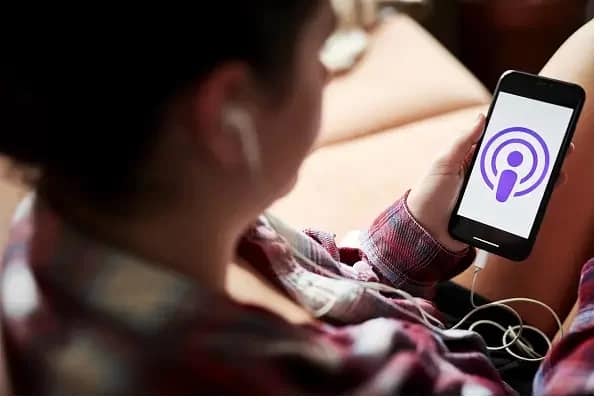Here are some things you can do to troubleshoot issues with the Podcasts App Crashing on your iPhone 13.
The Podcasts app for iOS is well-known for delivering personalized content that can be accessed anytime. You can find your favorite subject here. In addition, the app will notify the user when a new episode of the podcast is available for listening in their leisure time. Furthermore, if auto-download is set, the Podcast app will download all of the most recent seasons of your podcast that you have not yet listened to. Further, you can listen to podcasts even if you don’t have an internet connection.
So, if you use the Podcast app on your iPhone or iPad, you’ll always have something to listen to while you’re free, driving, or even wandering around the gym. The preponderance of podcasts is calming, and people love listening to them.
Fortunately, there are some solutions to fix this iPhone 13 Podcasts App Crashing in 2022 issue. Read on to get the Podcasts app working on your iPhone or iPad running iOS 13 or above. Ten official ways to fix the Apple Podcasts App Crashing in 2022. These methods have proven very effective. So, we have provided the necessary details below. Take a look.
[lwptoc]
10 Ways to Fix Podcasts App Crashing On iOS 15
On the other hand, consumers have frequently reported that the Podcasts app on their iPhones running iOS 15.2 crashes, making it difficult to download or stream material. According to digital complaints, such concerns include material on the app not streaming or installing, the app being difficult to access, and so on. If you encounter any of the above mentioned issues, you must read this guide to find a solution for Apple podcast app problems 2022. Fortunately, there are a few alternatives for dealing with the Podcast App Not Working And Crashing On iPhone 13 issue.
Check To See If Apple’s Servers Are Up And Running
Before attempting DIY troubleshooting solutions, you should check whether the Podcasts app is unavailable on Apple’s end. If it is, sit back and wait for it to be repaired. Unfortunately, you have no control over it.
Verify the status of Apple’s server portal – If the status does not reflect that Apple Podcasts or iTunes are inaccessible, it is time to begin debugging.
Continue reading to find out how to get the Podcasts app to work on your iPhone or iPad running iOS 15 or later.
Force Quit the Podcast App
If you try to launch the Podcast app and it does not respond, or if it does not open at all. The right method is to force close the program using the App Switcher and reopen it.
- On the Home Screen, show all open apps.
- If you have an iPhone X or later: Swipe up from the bottom of your iPhone screen and hold; on iPhone 8 and before, double-press the Home Button. You will be capable of seeing all the apps now open.
- Swipe up on the Podcasts app card to force the app to close.
Open the Podcasts app once again. It should exclude the app from collapsing shortly. If it still does not work to fix the Podcasts App Crashing issue, try the alternatives listed below to resolve the Apple podcast crashing problem.
Airplane Mode Can Be Enabled Or Disabled
The network is restored by enabling and disabling the Airplane mode, and any network problems are handled. However, after you’ve activated Airplane Mode, remember to leave it on for at least 30 seconds before exiting. Here’s how to activate and deactivate Airplane mode on your iPhone or iPad.
- Swipe down from the upper right corner of the screen to access the Control Center.
- Look for the Airplane icon in the control center menu.
- Turn Airplane Mode on by clicking this symbol.
- Allow 30 seconds to pass.
- Click the same icon once more to turn off the Airplane mode.
- You may finish this procedure using the Settings menu. You may access the Settings menu by touching the App on your device’s home screen. For example, airplane Mode is the first option in the settings menu beneath your profile symbol. A toggle switch is located in front of it. By touching on it, you may enable or disable the Airplane mode.
Note: You even might try downloading an episode ahead of time & watching it in Airplane mode (or with Wi-Fi & Mobile Data off). Now, check to see if the Podcasts app is still crashing.
Apple Podcasts App Crashing? Don’t sweat. I have compiled the most common problems and the best solutions to help get you back to listening to your best-loved podcasts.
Reinstall The Podcast App
It’s possible that a bug was left behind after the update, leading the program to become stuck or crash. Reinstalling the software is the best way to remove the bug left behind. Second, you should be aware that if you use this method, you will lose all of your downloaded podcasts if you remove the app. Here’s how you do it.
- Long press the Podcast app on the iPhone/iPad home screen until it begins to jiggle.
- Now, click the small cross sign on the upper right side of the app icon.
- On the screen, the Delete menu will appear.
- To delete the app permanently, click the Delete button.
Method to Reinstall the app
1. Simply open the Apple App Store on your device to reinstall the Podcast app.
2. Now, search for the Podcast app in the search bar.
3. To install the app, click on it and then on the install button.
The app’s installation on your device will now begin. Now launch the app and see if you see the same Podcasts App Crashing issue.
Restart your iPhone
To resolve a range of difficulties, it is advised that you restart your phone once a week. Whether you haven’t done it in a while or just did it a day ago, this is the simplest and sometimes even most effective option.
You’ll need to use a different strategy depending on your iPhone model. As a result, if you’re unsure, I recommend reading our guide to restarting your iPhone.
Moreover, if the volume buttons on your iPhone aren’t working, go to the Settings app and select General Shut Down. To turn on your iPhone, press and hold the side power button. Then, relaunch the Podcasts app and resume listening. The iPhone Podcast App Keeps Crashing issue should be handled now.
Restart Wi-Fi Router
The Podcasts app on the iPhone has previously had network connectivity troubles. As a result, restart your Wi-Fi router before taking any further action. To do so, press the router’s power button or the wall switch. After a few seconds, turn it back on.
Any temporary issues with the router should be resolved as a result.
Reset Network Settings or All settings
If you set your device to all settings or Network settings, it will be able to communicate with the network with ease. However, keep in mind that if you Rest All Settings, all of the data on your device will be deleted, and the only way to recover it is to use the backup you already created. So, think about it before you perform Reset All Settings. In my view, you should create a new backup.
Furthermore, if rebooting your iPhone or Wi-Fi router did not resolve network connectivity difficulties, the network settings are a more potent remedy.
ALSO SEE: Fix Nvlddmkm.sys Error On Windows 11
Remember that Wi-Fi passwords, VPN accounts, Bluetooth device lists, and other sensitive information will be erased. So store your passwords in a safe place. Additionally, no data from your iPhone or iCloud will be deleted.
- Go to Settings and choose General Reset from the drop-down menu.
- Tap on the Reset Network Settings option
- Enter your password and confirm it with a tap.
Wait for the operation to be completed. Then, once your iPhone has booted up, connect to Wi-Fi or mobile data and relaunch the Podcasts app.
Make a Backup of your iPhone
It is rough and excessive because you have to start from scratch. If none of the previous alternatives worked to resolve the Apple Podcasts Not Working issue, you might need to try this before contacting Apple Support. This step-by-step tutorial will teach you how to:
Using iTunes/Finder or iCloud Backup, restore your iPhone & iPad.
Contact Apple Support
As a last resort, you may contact Apple Support and give feedback, or you can wait for Apple to discover the Podcasts App Crashing issue and provide a solution.
Also, keep a watch out for iOS upgrades. It is a widespread problem that will most likely be remedied shortly. Enabling automatic software upgrades on the iPhone and iPad is a straightforward option.
I’m assuming that one of the alternatives to fix the iPhone podcast app not working worked for you and that you can now listen to your favorite podcasts on your iPhone or iPad once more. Please let us know about another solution or hack to this Podcasts App Crashing problem in the comments section below.