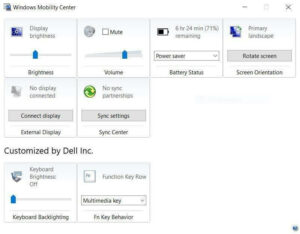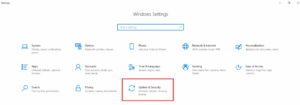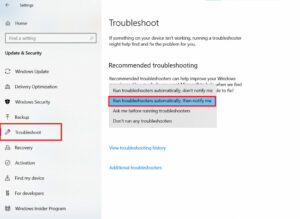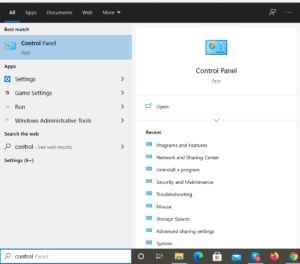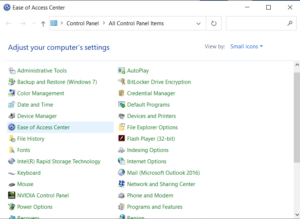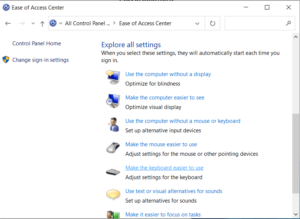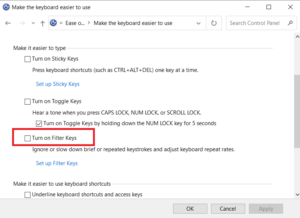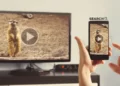Function Keys Not Working On Windows 10: The Fn (Function Keys) are used in conjunction with other keys to execute certain tasks on Windows, such as changing screen brightness, adjusting sound level, and managing Wi-Fi on/off settings ( F1-F12). These specialized keys are critical for users who enjoy utilizing keyboard shortcuts to boost productivity and simplify routine chores.
However, some users have recently claimed that the ‘Fn Keys Is Not Working’ Properly on Windows 10. This issue is more prevalent in Dell, Asus, Lenovo, Toshiba, HP, and Acer, among others. However, for most users, the issue manifests itself following a recent Windows upgrade. As a result, incompatible, corrupted, or defective drivers may be the source of the issue. To resolve the Function Keys Not Responding issue, try the following workarounds.
Function (F1-F12 Keys) Not Working On A PC/Laptop Running Windows 10
One of the most common causes of malfunctioning or non-responsive Function Keys is when the Keyboard Drivers become outdated, damaged, missing, corrupted, or incompatible. Fortunately, manually upgrading your device drivers using Device Manager or via Smart Driver Care can resolve the issue fast.
Due to the ease with which the latter way may be implemented and the reliability with which the newest and accurate drivers are installed, we will implement the step-by-step procedure for updating drivers automatically.
Workarounds To Resolve Fn Keys Not Responding Issue
Not to worry if upgrading the drivers did not resolve your issue; several workarounds are available. For example, the ‘Fn keys not working’ problem.
Resolve: Windows 10 Function Keys Are Not Responding
The following are the procedures you must implement to resolve this vexing Windows 10 issue:
1. Check That The Function Keys Are Not Locked
1 – Look for the F Lock or F mode key on your keyboard. If you find it, press it again to unlock the Function keys on Windows 10.
2 – Now, check your Function keys. Hopefully, it should start working now!
2. Modify Mobility Center’s Settings (For Dell Users)
1 – Hit Windows key & S altogether. From the Search menu, look for the Windows Mobility Center.
2 – From the next window, find an option that says Function Key Row.
3 – You need to select Function Key from the Drop-down arrow’s list of options.
4 – Hit the Apply button to implement the changes successfully.
Did this make you in restoring the regular operation of your Function keys? If you’re still having difficulty, try the following workaround!
3. Run Hardware Troubleshooter
1 – Press Windows Key & I altogether to launch system Settings.
2 – Locate & Open Update and Security module.
3 – Choose the Troubleshoot menu from the left panel and navigate to Hardware and Devices.
4 – Now click on – Run troubleshooter automatically, then notify me.
Make patient and see if this resolves the issue of the Function keys not working correctly on Windows 10.
4. Disable Filter Keys
1 – Go to the search menu & look for the Control Panel.
2 – Navigate to Ease of Access Center.
3 – Scroll down & find and click on the option “Make the keyboard easier to use.”
4 – From the next window, find the Filter Keys option and ensure it is not activated.
If it is checked, ensure that it is unchecked and that you click the OK button followed by the Apply button to save the changes. Now, hit the Function keys; everything should operate normally now!