Everyone loves Discord, a platform for talking and connecting that lets users use Servers as a group chat with many features. Discord lets you voice chat while playing different games, which is one of the reasons why it is so famous. Discord lets you have a window in the corner of your screen that tells you who is talking, who joined the voice chat, and if you have any new text messages. This way, you can talk to your friends while you play the game. This is a great benefit, but some would rather not have it. It takes work to set a keybind to turn it off. Toggle it will have to be done by going to the settings page. We’re going to look at how to turn off Discord overlay. Allow us to begin!
Turn Off Discord Overlay
Turning the Discord overlay is easy. Toggle the overlay off in the settings. How to turn off the Discord overlay is explained in detail here.
- First, go to your PC and open the Discord app.
- After that, you need to go to Settings. To do this, click the gear button in the bottom left corner.
- After that, find Game Overlay by scrolling down.
- Toggle Enable in-game overlay OFF in Game Overlay at the top.
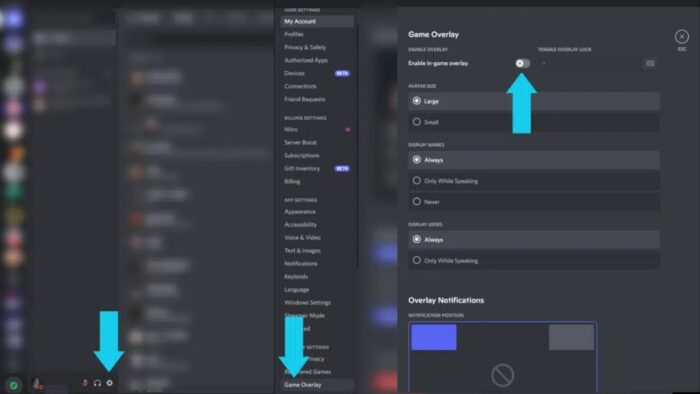
The Discord game overlay should be gone now. Here’s how to set a keybind to toggle this feature on and off.
Setting Keybind To Toggle Discord Overlay
- On your PC, open the Discord app and go to Settings.
- After that, go to Settings and look for Game Overlay.
- The key you want to set as a keybind for switching the overlay can be entered in the box next to TOGGLE OVERLAY LOCK in Game Overlay.
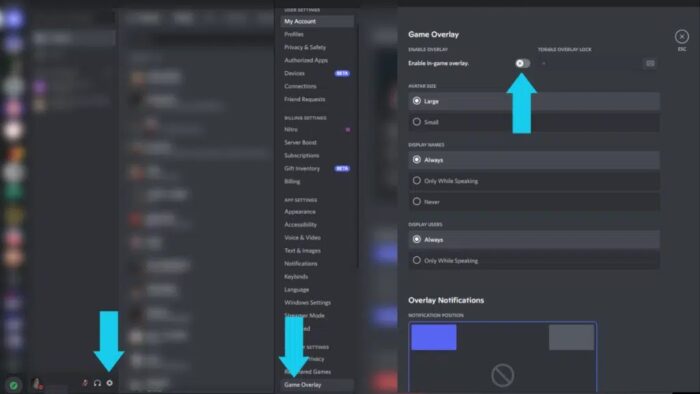
And now, if you press the keybind in-game, the overlay will turn on or off by itself.
Also, Check:
The Bottom Line:
The Discord in-game overlay is a great tool that lets us listen in on voice chat and see any new text messages in the corner of our screen. This makes it very easy for us to check Discord. If you thought our story was helpful, please comment below and use one of the emojis shown.







