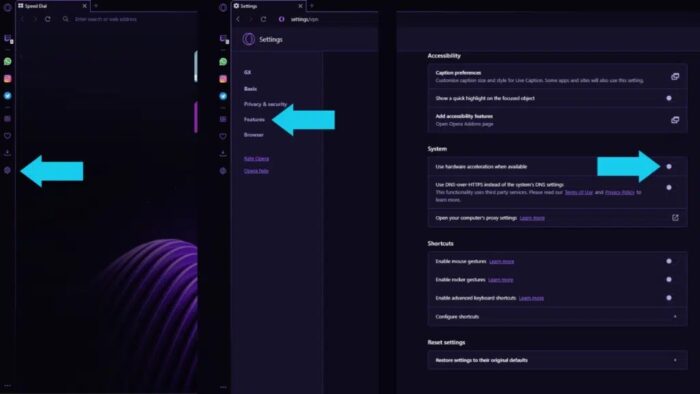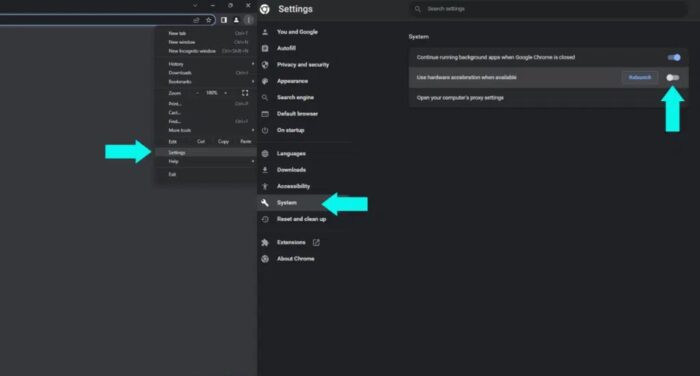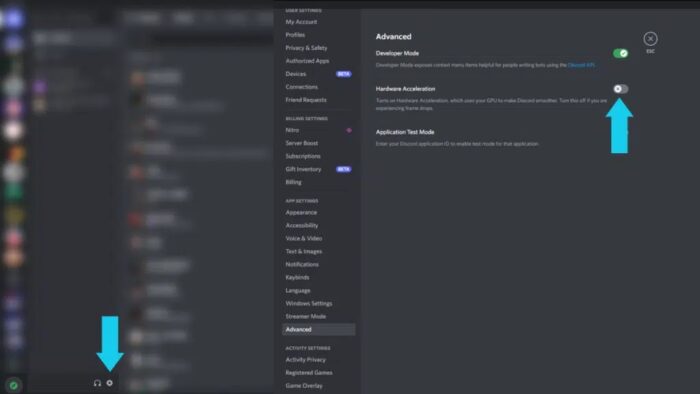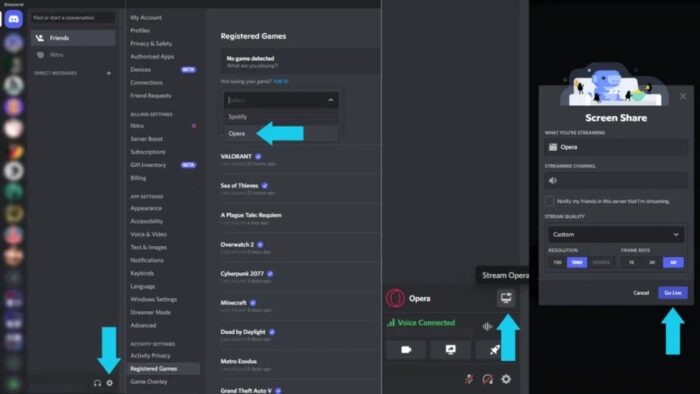Have you attempted to stream Netflix or Hulu to your Discord friends and found yourself streaming a black screen? The copyright protection service prevents you from sharing the movie’s content by streaming or recording it. This is likely preventing you from streaming a movie to a buddy. If you’d like to learn how to stream movies on Discord, you’ve come to the correct spot since that’s exactly what this post will cover.
Digital Rights Management (DRM)
Digital Rights Management (DRM) is a method of protecting digital media copyrights. This method includes deploying technologies that restrict the copying and use of copyrighted content and proprietary software. When you browse Netflix and your Discord stream turn dark, this security measure prevents the movie or show from being recorded or streamed. This can make many people quit, yet they must know that the solution is rather straightforward. All you have to do is disable your browser’s hardware acceleration and ensure it is turned off in the Discord app.
Disable Hardware Acceleration On Browser
The first step in streaming movies on Discord is to disable browser hardware acceleration. Let’s look at how to disable hardware acceleration in two common browsers: Opera GX and Google Chrome.
Disable Hardware Acceleration On Opera GX
You’ll need to disable hardware acceleration in your browser to get rid of the black screen while streaming a movie on Discord. You’re in luck if you’re using Opera GX. We’ll start with Opera GX and show you how to accomplish it. Here’s a quick rundown of the steps you’ll need to take.
- Open the web browser.
- You will then need to navigate to the Browser Settings. To do so, go to the left and click the gear symbol. You can also select Settings from the drop-down menu by clicking Opera Controls in the top left.
- Then, on the left, click Features.
- Scroll down to System. “Use hardware acceleration when available” is the option you’re searching for.
- Finally, reboot your browser.
You have now disabled hardware acceleration in your browser. This should eliminate the black screen when you attempt to stream movies or shows to your Discord friends.
Disable Hardware Acceleration On Google Chrome
It would be best if you disabled hardware acceleration in your browser to eliminate the black screen while streaming a movie on Discord. If you use Google Chrome, you’re in luck. We’ll also show you how to accomplish it in this browser. Here’s a quick rundown of the steps you’ll need to take.
- To begin, open Google Chrome on the computer.
- Then, click the three vertical dots in the upper right corner to see a drop-down menu. Then, to access your browser’s settings, click Settings. You may also type “chrome://settings” into Google Chrome’s search box. This will also take you to your browser’s settings.
- Head to the System settings page after that. This may be found under the Accessibility menu on the left.
- Finally, you need to turn off “Use hardware acceleration.” Your browser’s hardware acceleration will be disabled as a result. Restart your browser.
You have now disabled hardware acceleration in your browser. This should eliminate the black screen when you attempt to stream movies or shows to your Discord friends.
Disable Hardware Acceleration On Discord
Disabling hardware acceleration in Discord is a straightforward process. You need to disable Hardware Acceleration in Settings > Advanced > Hardware Acceleration. Here’s how to disable it within the Discord app, step by step.
- To begin, open Discord and navigate to Settings.
- Scroll to the bottom to Advanced.
- Turn off Hardware Acceleration from there.
- The final step is to confirm and relaunch Discord.
How To Stream Movies On Discord?
The final step that you can take to stream your favorite movies to Discord. Here’s what you have left to do.
- Head to Registered Games in the Settings menu first.
- Then, under Registered Games, click the Add it button.
- Click Opera or the name of the browser you’re using.
- After that, use the Escape key to exit the settings.
- You may open the movie in your browser, pause it, and then return to Discord.
- The name of your browser and a streaming icon may be seen in the bottom left corner. To go live, click the button to bring up the streaming settings. It would be best if you were now streaming movies to Discord.
Conclusion:
And then you’re watching movies with your friends on Discord! Please leave a remark and a reaction if the post was helpful to you!