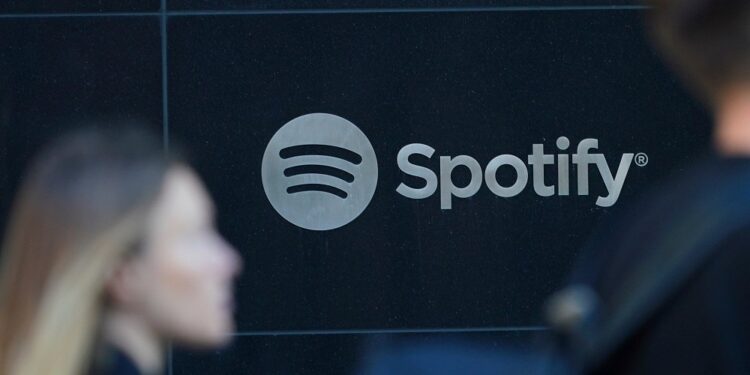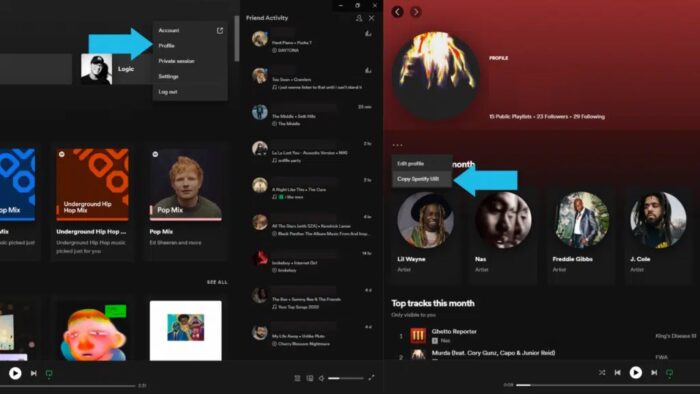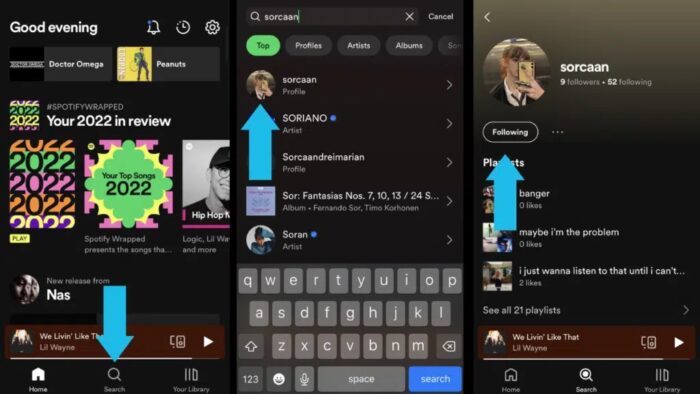Everyone enjoys music and uses Spotify. People listen to music regularly, but what beats listening to music alone? Enjoying music with your friends! Did you know you could add friends to Spotify? This has been a feature on Spotify for a long time, so don’t panic if you still need to use it. We’re here to show you how to add friends on Spotify!
Why Add Friends On Spotify?
If you can’t listen along with your Spotify friends, you may be asking what the purpose of adding friends on Spotify is. You’ve probably seen the Friend activity on Spotify. If you have Spotify friends, you can check their listening activity. This makes using Spotify more enjoyable since you can see what your friends are listening to! Additionally, by clicking their name on the right, you can easily browse their profiles or the music they are listening to. This is impossible without any Spotify friends, so let’s look at how to make some quickly!
Note: To be friends with someone on Spotify, you must follow them simultaneously.
How To Add Friends On Spotify?
There are three methods to add friends on Spotify: linking your Spotify account to Facebook and adding your Facebook friends on Spotify, sharing your profile link with someone, and searching for someone’s Spotify profile name and following them that way. Let’s take a look at each of these techniques for adding friends.
Connect With Facebook
- Open the Spotify app on your computer first.
- Then, click the Add Friend button at the top of the Friend Activity page.
- Now, click Connect with Facebook on the prompt and then Connect again.
- Then, sign in to Facebook.
- Finally, if any of your Facebook friends have linked their Spotify profiles, you can view their names and follow them from the Friend Activity page.
This may also be done via the mobile app’s profile.
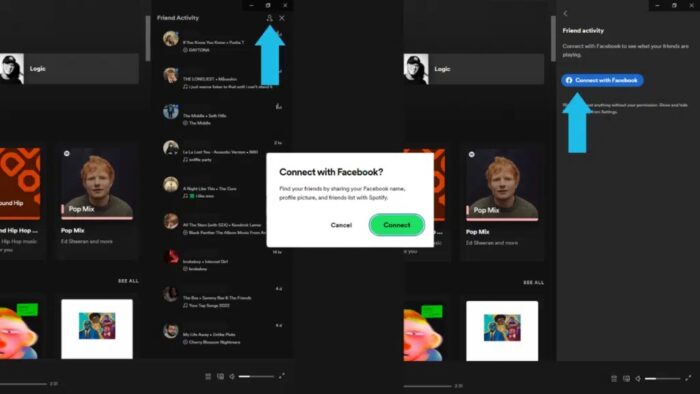
Add Via Profile Link
- The Spotify app must first be opened.
- Then, go to your profile.
- Then, click the three dots and then Copy Spotify URL.
- You may now copy and paste this URL anywhere so your friends can find your profile. They will then be able to follow you from your profile.
- You may also go to your profile, click Followers, and follow your friends back.
Add Via Profile Name
- The first step is to open the Spotify app.
- Then, click the Search button. On a PC, this button will be in the upper left corner of the app. If you’re using a mobile device, you’ll find the Search button at the very bottom, below the player.
- Now, look up one of your friends’ usernames.
- If their profile appears as the top result, click it to get to their profile. If not, go down to Profiles and click on their profile.
- Tap follow after opening their profile and wait for them to follow you back.
- Finally, you are officially friends after you follow each other on Spotify!
The Bottom Line:
Have you ever added friends to Spotify? If not, do you believe they improve the experience of listening to music on Spotify? Please let us know in the comments if this post was useful! While at it, choose one of the emojis below to express your feelings!