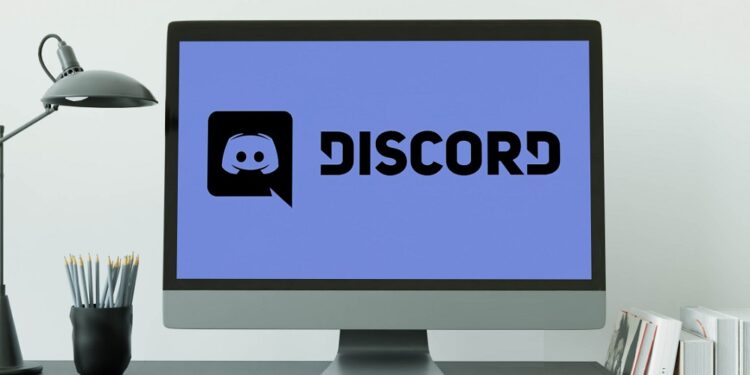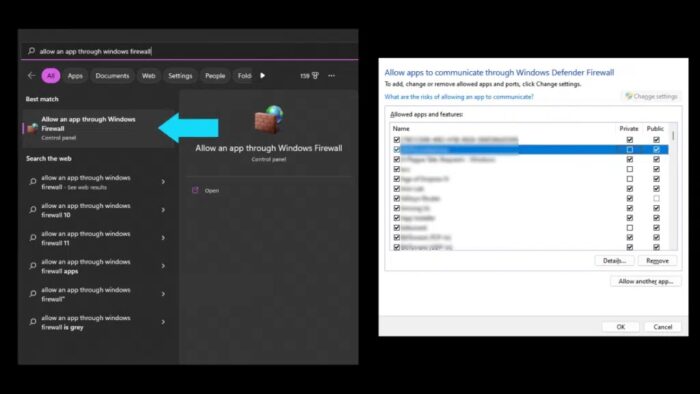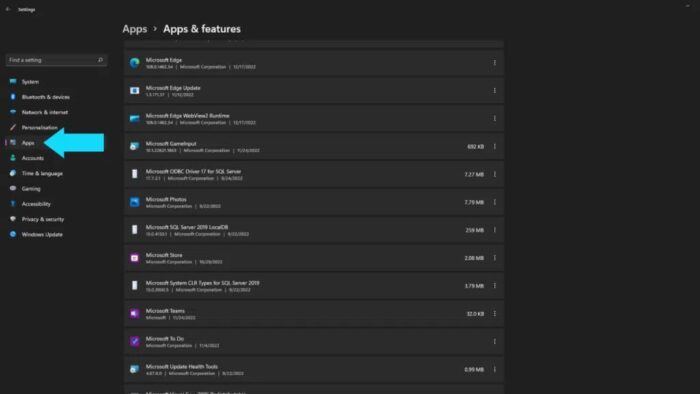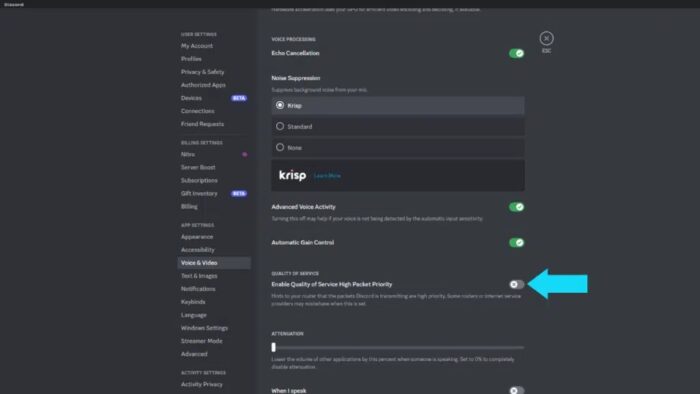Discord No Route Error Causes
When a client cannot connect to a voice channel, Discord displays a “No Route” error message. This often occurs when your network restricts this connection or has a platform problem. We must determine why this issue exists before we try to resolve it. To tackle any problem effectively, you must first identify the root reason. That is precisely what we will cover before diving into possible fixes.
Change Of Dynamic IP Address
ISPs often assign us dynamic IP addresses. We may see the No Route error on Discord if our IP address changes. Fortunately, this is easy to avoid.
Firewall Or Antivirus Interference
It is common for a firewall blockage or an antivirus conflict to interfere with an app you are attempting to use. Discord cannot maintain a connection to a remote host when this occurs.
Incompatibility Of QoS
Organizations may use Discord’s Quality of Service High Packet Priority feature to prioritize certain high-performance apps while managing overall network traffic. QoS is a term that is often used in networks that convey traffic for resource-intensive systems. There’s a risk your network can’t handle the Quality of Service and High Packet Priority. Fortunately, you can disable it in the Voice & Video settings.
Incorrect Server Region
The server regions might be the source of the no route error since most users have been able to resolve it by changing regions. It may prevent you from entering voice channels; however, it could be a ping or server slowness problem.
How To Fix Discord No Route Error? Best Methods
If Discord “No Route” error is bothering you since it prohibits you from accessing your voice channels, we’ve listed a few solutions below that may help. If one method does not work for you, be careful to try another since the issue might be one of numerous from the list above.
Restart Wi-Fi Router And PC
Before we try anything more, let’s be sure the problem can’t be fixed with a simple restart. The Discord “No Route” error is typically noticed when the IPV6 connection is interrupted by a dynamic IP that is continually changing. Restart both your Wi-Fi modem and your PC. This is reported to have worked well for many users.
Whitelist Discord From Firewall
If your system’s firewall is active, Discord may be unable to connect to the internet. To avoid the “No Route” error in this case, you must allow the Discord client to pass through your firewall. Here is a brief list of instructions.
- To begin, press the Windows key and look for Allow an app to run across Windows Firewall.
- Click the Change Settings option to change the list of permitted apps and features.
- Now, find Discord and tick the Private and Public networks boxes.
- Finally, press OK.
Uninstall Antivirus
Antivirus interference is another potential reason for the Discord No Root issue. For some reason, antivirus software is known to interfere with ordinary apps. You may either disable the antivirus or uninstall it. Follow the following list of instructions to uninstall the software thoroughly.
- To begin, navigate to your PC’s Settings.
- After that, go to Apps.
- Uninstall Discord from Apps & features from here. To view the uninstall option, click the three dots following the antivirus software installed on the PC.
- Finally, click Uninstall.
Change Voice Call Region
When in a Discord call, go to the top-right corner and click the Automatic button next to the region. This will enable you to choose from several server locations. To check whether the issue has been addressed, try a different server. You might also try using a VPN to change your location to connect to the server. You may also change the region of the Discord server from the server settings.
Disable QoS From Discord Settings
Although Quality of Service High Packet Priority enhances your app experience, not all routers provide this feature. Fortunately, you can disable this from the Discord client’s settings. This feature may be disabled as follows.
- Launch Discord.
- Navigate to the Settings menu.
- Select Voice & Video.
- Scroll down and switch Allow for Service Quality High Packet Priority turned off.
Final Thoughts:
It might be frustrating to be unable to access voice channels. We’ve outlined the reasons for this problem to assist you in getting your voice chat back up and running. Furthermore, solutions to each reason have been detailed with step-by-step instructions! Please leave a comment if you found this post useful! You may also respond with one of the emojis below to let us know how we’re doing!