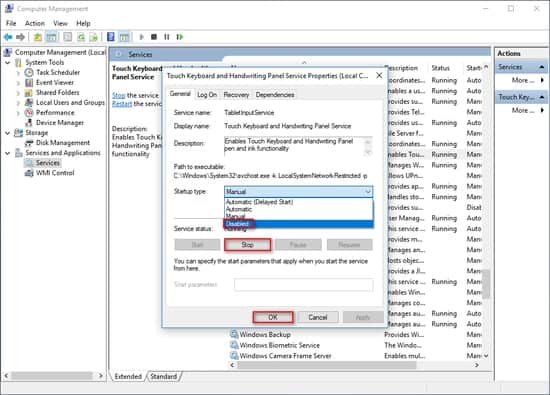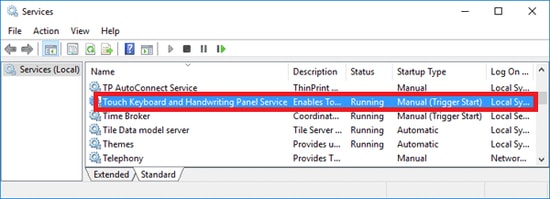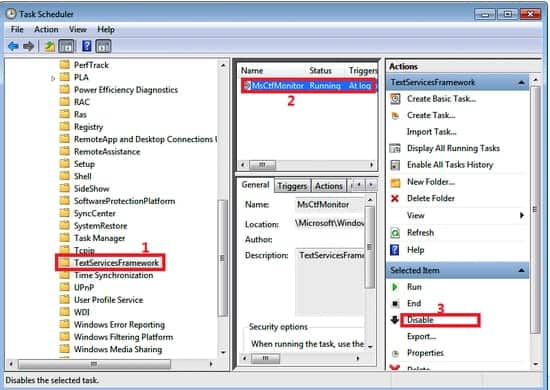Today’s article is regarding how to fix CTF Loader Issues on Windows 10. Have you recently opened Task Manager on your Windows PC and noticed an odd message regarding CTF Loader? If you answered yes, you’ve come to the right place; our post here will resolve you quickly and easily resolving the CTF loader issue.
CTF (Collaborative Translation Framework) Loader, also known as ctfmon.exe, is typically harmless and will not cause any harm to your device if fixed in a timely manner. However, if it remains on your device for an extended period of time, it can degrade the overall performance of your PC and cause unwanted problems.
If you’re annoyed with the CTF loader in your Task Manager and looking for a fix, you’ve come to the right place. This post will discuss some simple yet effective methods for easily disabling it. However, before we learn about possible solutions to CTF loaders, let us first gain a basic understanding of them.
What Is A CTF Loader?
The term CTF Loader refers to the Collaborative Translation Framework, which is solely responsible for providing text support to a variety of Microsoft programs, including:
1- Handwriting and Voice Recognition.
2- Foreign Languages.
3- Alternative user input options available on Microsoft Office Software
It is typically activated when you begin working with an alternate input device and is located in C:\Windows\SysWOW64 or C:\Windows\System32. In some cases, the CTF loader will also run on every boot and will remain active until all Microsoft Office-related programs are closed.
It appears in your device’s Task Manager window and can be ignored if it does not interfere with your device’s normal operation. However, over time, the CTF loader can result in excessive CPU usage and resource-hogging on your device, necessitating corrective measures.
Additionally, you should search for programs that are not reliant on CTF loaders. In such cases, there is a good chance that your computer has been infected with a virus that is masquerading as ctfmon.exe.
Why Does The CTF Loader Error Appear?
There are numerous possible causes for a CTF loader error message to encounter. Here are a few rationales for it.
1- A conflict between the CTF loader and Microsoft Office may result in an error.
2- It may also occur as a result of language and input pack errors.
3- Improper Microsoft Office installation can also result in an error.
4- In addition to this, you may encounter it if your Windows device is infected with malware or hidden viruses.
Is CTF Loader A Virus?
No, CTF Loader isn’t a virus; it’s a legitimate program that supports handwriting and voice recognition for Microsoft Office applications; however, there is a good chance that you will come across a virus masquerading as a legitimate program.
Solution: How To Fix CTF Loader Issue On Your Windows PC?
If you’re annoyed up with the CTF loader program running in the Task Manager, here are a few quick fixes to help you disable CTF Loader.
#1:- Disable CTF Loader On Your Windows 10 PC
Well, This method will not just help you disable the CTF loader but will also improve your device’s overall performance. So this is how you do it.
1- Right-click the PC icon on your desktop.
2- Next, select the Manage option from the Context Menu.
3- Now, from the Computer Management screen’s left-hand panel, select the Services and Applications option.
4- Now, search the Services tab and select Touch Keyboard and Handwriting Panel Services from the displayed list.
5- Perform a right-click on it.
6- Now, select Properties from the drop-down menu.
7- Select the Disabled tab from the Startup tab and click the Stop button under the Service Status option.
8- To complete your action, click the OK button.
#2:- Control And Disable CTF Loader Using Task Scheduler
This is another option for resolving CTF loader issues on a Windows device.
1- Open the RUN dialogue box by simultaneously pressing the Windows+R keys on your keyboard.
2- Now, type msc in the RUN box and press enter or click the OK button.
3- On your device, the Task Scheduler Window will be launched.
4- Expand the Task Scheduler Library, then the Microsoft option, and finally the Windows folder.
5- Click the TextServiceFramework button in the right-hand panel.
6- Then, on the right-hand panel, select MsCtfMonitor and click the Disable button.
While the aforementioned methods should resolve and disable CTF loader in the majority of cases, if you persist in having issues, you can try our fix number three.
#3:- Disable CTF Loader By Removing Executable Files
If you frequently run into ctfmon.exe, this is one method that security experts strongly recommend.
1- From the File Explorer, expand the Windows folder on Local Disk C.
2- Conduct a new search for SysWOW64 and System32 folders that resemble 32 and 64 bit operating systems, respectively, and open them.
3- Type exe in the Search box.
4- Using the rundown of listed options, delete any files associated with the CTF loader.
Also, Check :
- ISO Burner Software For Windows 10
- Free Bandwidth Monitor Software
- Hard Drive Data Recovery Software For Windows
Conclusion:
Well, We hope that after reading our post, you will be able to resolve your Task Manager’s CTF loader issues. Additionally, we suggest that you regularly update your Windows computer and scan it for malicious viruses and malware.