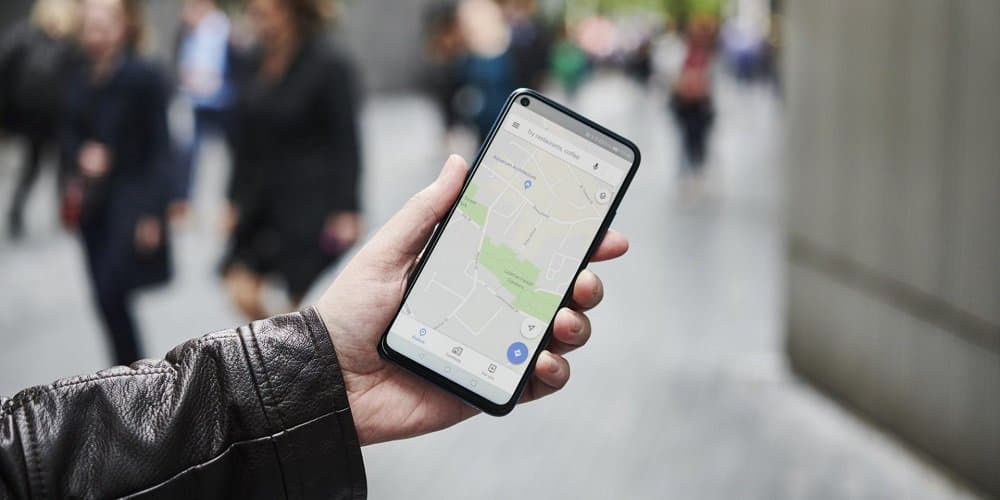This post is only for people who want to use Apple Maps on Android and Windows PC. Here are some easy steps to show you how to use Apple Maps on Android and Windows computers. Keep on reading! Apple Maps can only be used by people who have an iOS device. Android users can’t even use Apple Maps or have a say. If you have an Android device and want to use Apple Maps on it or a Windows PC, you’ve come to the right place. We’ll tell you a cool trick you can use to use Apple Maps on your Android phone and/or Windows PC. Firstly, Apple Maps is still only available on official Apple devices. But “when there’s a will, there’s a way,” as the saying goes. So, there is a way to use Apple Maps on an Android, Windows, Linux or any other device that isn’t an Apple.
What’s Trick?
Every browser uses the mapping software that came with it to show directions and answer other questions based on where you are. Here’s the best part: DuckDuckGo is a browser that uses Apple Maps instead of Google Maps as its default mapping software. This means you can use Apple Maps on any web browser on any device, no matter what its operating system or version, as long as you use DuckDuckGo. So you should be fine if you know how to use a web browser. Of course, there will be some obvious limits, but the good news is that the trick works perfectly on all popular web browsers, such as Chrome, Edge, Firefox, Opera, Safari, and more.
But Why Does DuckDuckGo Use Apple Maps?
DuckDuckGo was made so people could browse the web in the most private way possible while still using cutting-edge technology. DuckDuckGo used OpenStreetMap, Bing Maps, and HERE Maps but also needed their mapping software. The search engine puts privacy above all else, so using Google Maps, which collects data at every step of the user’s interaction, was not an option. Because Apple Maps doesn’t collect data, they were a good candidate, and in early 2019, it announced its partnership with DuckDuckGo. The search engine made users feel better:
How To Easily Use Apple Maps On Windows & Android?
How To Easily Use Apple Maps On Windows PC?
Well, here are the steps to use Apple Maps on a Windows PC:
1 – On your Windows PC, launch a web browser and search DuckDuckGo.com. Now, find any place on the map that you want to see.
2 – Click “Maps” at the top of the page after you’ve searched for the location.
3 – If you want to know how to get there by location or on foot, click on “Directions,” which is right below the section with the related images.
4 – You can also search for all the local businesses, but you’ve to share your location by clicking on the “map pin icon” in the top-right corner of the map.
5 – You can also switch from a digital to a satellite view. Click on “Satellite” in the bottom-left corner of the map to do this.
How To Easily Use Apple Maps On Android Devices?
The same step needs to follow on Android devices as well. Well, here are the steps you need to follow to get Apple Maps to work on your Android device:
1 – Use your mobile browser to go to DuckDuckGo and search for the location you want to go to.
2 – Click the “Maps” button to go to Apple Maps. Then, click “Open Map” to see the location on Apple Maps.
3 – You can also click on “Directions” to find out how to reach your destination on foot or by car.
Note: Since the device is not iOS, it doesn’t have Apple Maps. Your navigation might be diverted to Google Maps.
Tips To Make Your Browsing More Enjoyable
Search Precisely
When you use DuckDuckGo to get to Apple Maps on your phone, you also get access to options that help you narrow down your destination. These options help you narrow your search by letting you choose places like restaurants, cafes, gyms, gas stations, etc. If you can’t see the options to narrow your search in Apple Maps, click “Show Details” at the bottom of the page.
Satellite View
You can also look at your map from space. Now, the steps are easy: click on the small map icon to switch between the digital and satellite views.
Dark Mode
If you like to stay up late, you can also use DuckDuckGo to use the dark mode on Apple Maps. On smartphones, the browser always works the way it is set up by default. Well, here are the steps to turn on “Dark Mode” on a Windows PC:
1 – On the main page, click the “three-line icon.”
2 – Go to All Settings, then look for “Appearance.”
3 – Change the color code for the background to #000000.
That should turn your Windows PC use the dark mode.
Apple Maps On Android And Windows PC Limitations
Apple Maps is made to work on Apple and iOS devices. So, it’s clear that the user will have to deal with some restrictions. Examples:
Navigation – As we’ve already diverted about, the navigation part can be sent to Google Maps, OpenStreetMap, or HERE Maps, depending on how your device is set up.
Planning Route – Using the web interface to “pin” a location is a backward task. Apple Maps might need to be more useful when planning a route.
Traffic And Public Transportation – Apple Maps provides this feature in the maps app. But this feature doesn’t work with the web service.
Conclusion:
If you use Android, using Apple Maps might feel mysterious and like a secret. But the cons are worse than the pros. But the process is relatively easy, takes less time, and is more concerned with privacy. In addition, you can make changes right away to Apple Maps.