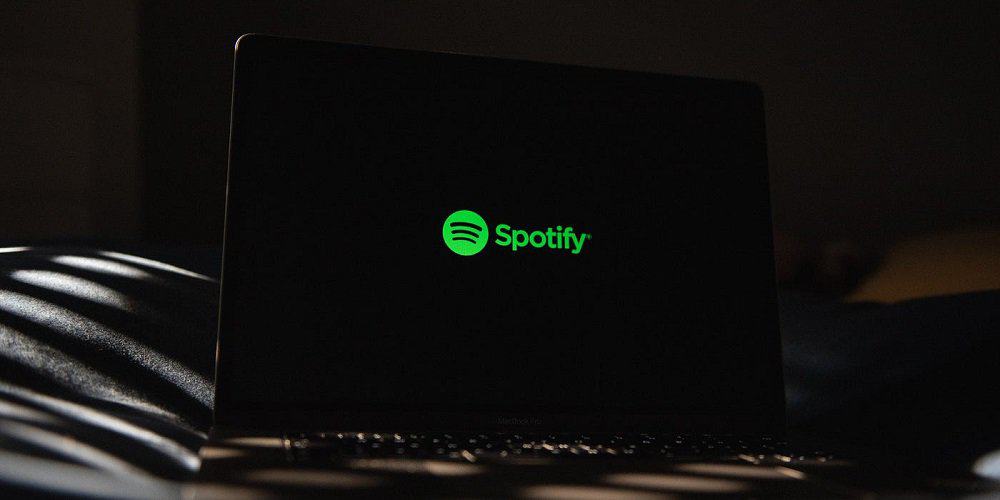No matter how well-developed and tested your software is, there will always be instances where problems may surface. Any organization’s best bet is to minimize the number of issues to a minimum. Spotify keeps crashing, which is one of people’s problems with the service. This is a terrible issue for users since not only is their favorite music disrupted, but they must also reopen the app and sign in each time. Do you want to understand why your Spotify keeps crashing? While we’re at it, let’s figure out how to fix it.
Why Does Spotify Keep Crashing?
An app might crash for a variety of reasons. It varies depending on the hardware, the operating system, the version of the software loaded, and many other factors. In our instance, there are several reasons why Spotify keeps crashing for its users. If your Spotify keeps closing, it might be due to one of the following reasons.
Unstable App Version
It is more often than you would expect for an unstable upgraded version of an app to be published to the public. This is due to insufficient testing by the developers. We often download an app searching for a new feature to be met with additional issues. Instead, you might be using an older version of Spotify, which can grow unreliable over time. Both of these might be the reasons why your app keeps closing itself.
Low Storage
Due to limited space on your device, your Spotify may crash for another reason. Apps must store cache to work properly. If your device has little free space, your apps may run slower and even crash. Due to a lack of free space, certain apps may not even start.
Low Power Mode
Almost every phone now has a low power mode feature. It decreases your device’s performance capabilities to increase the battery timing. While this is a useful feature for many people, it might cause your phone to perform much worse. Your phone may perform so poorly in many circumstances that your apps will crash. It’s a regular issue with Android phones.
How To Fix ‘Why Does Spotify Keep Crashing’ Issue?
As the phrase goes, there is a solution to every problem. Numerous solutions may assist you in fixing this problem in our instance. By attempting to update your app, clearing up space on your device, setting low power mode, or reinstalling the app altogether, you may expect Spotify to stop crashing.
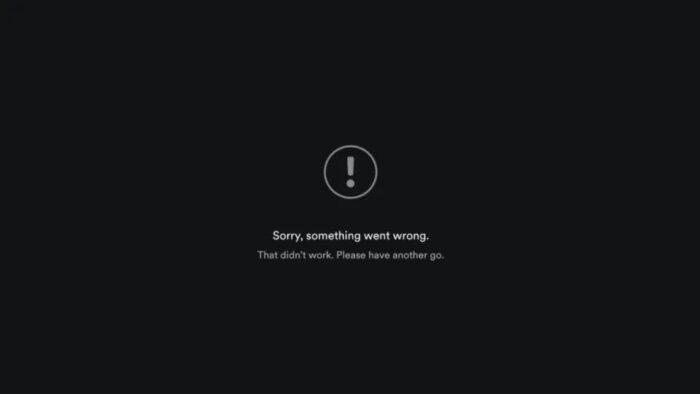
Update The App
Many people turn off their devices’ automatic updates. When you don’t update your app for a while, it begins to operate poorly and seems outdated. The app may crash as a result of this. Follow the steps provided by Low to update your app.
Updating Spotify On The Desktop
- Launch Spotify.
- At the top right, click your name.
- Click Available Updates. Now is the time to restart.
Updating Spotify On Mobile
If you’re an Android user, here’s how to update your app.
- Launch the Google Play Store and do a Spotify search.
- Next to the uninstall option, click Update.
Here’s how to update your app using an iOS device.
- Launch the App Store.
- At the top right, click the iCloud icon.
- Locate Spotify and click the Update button.
Clearing Up Space
Low storage capacity is a typical problem. This may cause several apps to crash before they even start. This occurs due to a lack of cache data storage. You may free up some space on top to prevent your app from closing itself. Open Settings and go to Storage to check whether your device is out of space. By navigating to General > iPhone storage, iOS users may check their storage settings.
You may free up space on your phone by deleting images or videos, apps you don’t use or require, or the learning cache from other apps. You may also remove downloads so you no longer need to free up space for your apps to store cache.
Disable Low Power Mode
Disabling low-power mode may be incredibly beneficial for certain people. It extends your battery life at the expense of hardware capabilities. Many people use this by manually turning it on and always using their phones in low power mode; however, for others, it may be activated automatically when your battery reaches a particular percentage. This significantly reduces your phone’s performance and causes some apps to crash.
Open your notification menu (control center on iPhones) and touch the low power symbol to do this. However, the low power mode shortcut often needs to be manually built. Go to Settings > Battery > deactivate Low Power Mode to deactivate low power mode.
Reinstall Spotify
Sometimes, reinstalling an app may fix any issue. To fix our issue, we may do this on our device. Follow these instructions to reinstall Spotify.
Reinstalling Spotify On A Desktop
- Search for Programs and Features by holding down the Windows key.
- Uninstall Spotify by finding it and clicking the Uninstall button.
- Start a Spotify search in the Microsoft Store.
- Click Download to acquire the app’s most recent version and check to see if the problem persists.
Reinstalling Spotify On Mobile
- Navigate to Apps under Settings.
- Locate Spotify and choose Uninstall.
- Search for Spotify in the Google Play or App Stores.
- Do you still have the issue after updating the app?
The Bottom Line:
Spotify is an outstanding service that provides music of all kinds from all around the world. You must be upset if your Spotify keeps crashing since you will be unable to listen to your favorite songs. Fortunately, we’ve got you covered. Tell us in the comments which fix worked for you! If you have any recommendations, please share them with us!