Since its introduction in the 1970s, portable technology has gone a long way. The smartphone market has thrived with the inclusion of smaller electronics like modules and sensors, to the point that everyone is holding an all-in-one iPhone in their hands. Unfortunately, all of these sensors and modules add a layer of complexity to a phone’s operation. So if anything breaks, you’re going to be in big trouble. Temperature Error alerts are a headache to resolve, from examining the sensors to finding a remedy. What is the strategy, and is it required to seek expert assistance for issues like an iPhone Stuck On Temperature Warning? Let us investigate!
iPhone Stuck On Temperature Warning Cause
The temperature mistake occurs when the iPhone’s temperature sensor detects a number higher than the acceptable limit. In such instances, most phone operations will be temporarily placed on hold until the Temperature cools. Hard jerking movements and foreign damage may sometimes cause the temperature sensor to break. Because it will record an erroneous reading, your iPhone will believe it is in very hot temperatures. As a precaution, it will begin to display the temperature warning while shutting down most of the operations.
What Is Too Hot Or Too Cold For iPhone?
Before leaping to harsh conclusions, you should determine whether or not there is a true problem. Who can say? The mistake may disappear on its own. To determine the temperature range of your device, place it in an environment with a temperature meter ranging from -20o to 45o C (-4o to 113o F) for a few hours. For the device to reach room temperature more quickly, shut it down. After about an hour, boot up the computer again to see whether the temperature alert is still there.
How To Hard Restart iPhone?
iPhones, and mobile phones in general, are designed to be reset only occasionally. Their restart procedure may be more irritating than standard PCs and laptops. Regarding Apple, practically every device has a unique button arrangement, which adds needless difficulties to the mix. That being said, here’s how to restart your iPhone based on its version.
iPhone X, 11, 12, And 13 – Restart Method
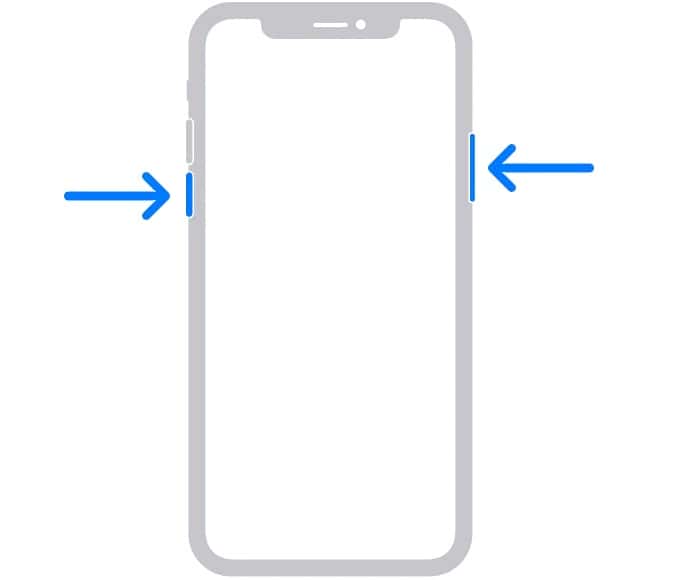
- Until a slider appears on the screen, press and hold the power or volume button on the sides.
- Drag this slider from one screen edge to the other.
This will shut down the device after 30 seconds. If your device is unresponsive, hold the power button until the screen shuts off automatically. Once the system has been shut down, press the power button again and wait for it to boot up.
iPhone 8, 7, 6, And SE (2nd or 3rd gen) – Restart Method
Here’s how to restart a previous iPhone layout in which the power button was on the right.
- he slider will only appear on the screen once you press and hold the button on the right side of your iPhone.
- Drag the slider from one end to the other, and if your device isn’t responding, keep holding until the screen turns black.
iPhone SE (1st gen), 5, And earlier – Restart Method
This version contains all previous iterations of the iPhone device that had the power button on top.
- At the top, press and hold the power button. Drag the slider from one edge to the next when it appears.
- Press the power button again and wait for the device to boot up once it has been shut down.
If the temperature alert remains, you should take your device to a professional.
The Bottom Line:
In essence, the temperature alert appears only when your device is in a potentially harmful temperature range. In such instances, it is preferable to do a hard restart and wait for it to cool down before powering up. If the iPhone stuck temperature warning problem persists, you should seek expert assistance with your device since one of the sensors may be dead.
