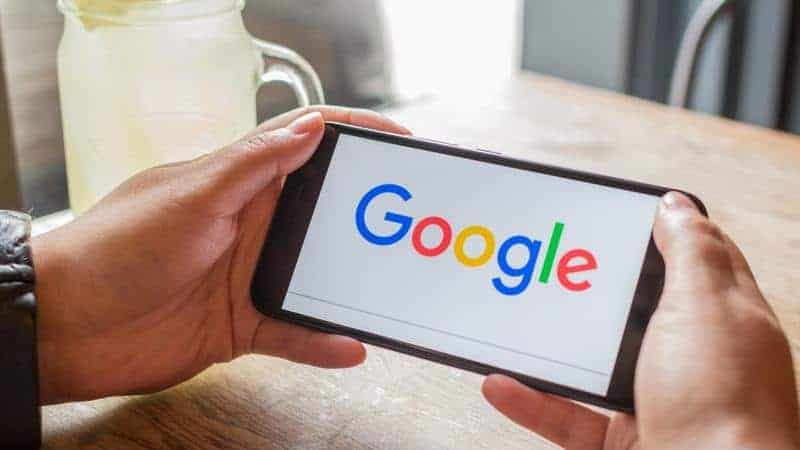Google Chrome is unquestionably one of the most popular web browsers, with millions of users worldwide. Chrome’s browser experience is simply flawless, and there are several options buried in the settings that you can activate to enhance your browsing experience. These hidden capabilities are known as Google Chrome Flags, and there are a plethora of Google Chrome Flags from which to enhance your browsing experience.
[lwptoc]
What are Chrome Flags?
Google Chrome’s experimental features are listed here. Consider Flags Chrome to be secret experimental features, most of which are disabled by default. You must look for them and allow them to test them out. As a result, some of them may not operate as planned, but they are still worth a go.
You can quickly access all the Google Chrome Flags by simply entering this in the URL bar and hitting the enter button: chrome://flags.
This tutorial will provide you with some of the most excellent and most helpful Google Chrome Flags that you can use right now. To enable them, type their address in the URL box, press enter, then select Enable from the drop-down option on the right.
8 Best Hidden Google Chrome Flags in 2022
Here are the top-rated and the best Chrome Flags to try in 2022.
1. Pull to Refresh
We have the Pull to refresh flag, which is one of the greatest Google Chrome Flags accessible right now. You probably swipe down to refresh a page when using Google Chrome on your smartphone.
You may, however, bring the same feature to your laptop. When you allow this Flag, you may use your laptop’s trackpad to refresh a page by swiping it swiftly.
Enable by: chrome://flags/#pull-to-refresh
2. One-Click Tap Muting
If we talking about the best Google Chrome Flags, Google removed this option in the past, but it is now available again. It allows you to silence audio simply by clicking on the mute symbol on a tab.
Enable by: chrome://flags/#enable-tab-audio-muting
3. Save and Autofill UPI/VPA
It is among the top-rated Google Chrome Flags for enhanced browsing. There is no question that the Unified Payment Interface (UPI) has drastically transformed how digital transactions are conducted in India. UPI payments are now preferred over all other digital payment systems by all users.
Chrome has been striving to make it easier for Indian users to save and autofill their UPI or VPA ID because the technology is extensively used in India. So if you routinely use UPI, you should give this one a shot. The browser recognizes your UPI ID, or VPA informs and prompts you to store it. So it can be auto-filled the following time.
Enable by: chrome://flags/#enable-autofill-upi-vpa
4. Enable Download Bubble
It is one of the best Google Chrome Flags for enhanced browsing in 2022. This Google Chrome Flag adds a new download interface to your browser. A download sign will appear next to the URL box when you activate it. In addition, the download icon displays a quick list of available downloads.
Enable by: chrome://flags/#download-bubble
5. Incognito Screenshot
If you use Google Chrome’s Incognito tab, you should know that you cannot take screenshots in Incognito mode. It only saves a snapshot of a blank tab when you attempt it.
However, using this Google Chrome Flag, you may also snap screenshots in the Incognito tab. So, if you want it, give it a go.
Enable by: chrome://flags/#incognito-screenshot
6. Enable Reader Mode
Are you seeking for the best Google Chrome Flags? It is something that will delight all of you readers out there. This Chrome Flag is designed for folks who spend a significant amount of time reading online.
When you enable the Reader Mode Flag on Google Chrome, it simply arranges a web page to be easier to read for you. So if you see a lot of disordered pages when reading online, be sure you activate this. When you activate this Flag, a Reader Mode button will appear on the right side of the URL box.
Enable by: chrome://flags/#enable-reader-mode
7. Parallel Downloading
Parallel Downloading is the first on the list, and it is one of the essential Google Chrome Flags since it helps you achieve quicker downloading rates on your browser.
ALSO SEE: Best Nintendo Switch Emulators
If you often download files using the Google Chrome browser, this Flag can dramatically increase download speeds when you download many files simultaneously. The idea is straightforward. It splits the file into smaller pieces and then downloads them in parallel for better download rates.
Enable by: chrome://flags/#enable-parallel-downloading
8. Smooth Scrolling
Have you ever tried to scroll down in Google Chrome, and it simply stutters or lags? Unfortunately, most Chrome users have encountered this at least once. It is because Chrome is infamous for consuming a lot of RAM.
If you have an irritating scrolling experience in Chrome, you should enable the Smooth Scrolling Chrome Flag. It will assist you in providing a smooth and flawless browsing experience.
Enable by: chrome://flags/#smooth-scrolling