Many reasons exist for factory resetting a device. If you are having issues with it, you can erase any data before selling or resetting it. The Meta Quest 2 is an all-in-one virtual reality headset that runs Android 10. While it may seem futuristic and full of functions, which it is, it may nevertheless often run into issues like freezing. Some issues can be resolved without factory resetting the headset, while others cannot. Now, your thoughts may ask, “How can I reset my headset?” and “What if I don’t have access to a phone?” In this article, we will show you how to factory reset the Meta Quest 2, both with and without a phone.
What Is The Meta Quest 2?
The Meta Quest 2 is an all-in-one virtual reality headset providing a comprehensive experience. Whether gaming or other entertainment, this headset ensures you get the full experience with the greatest visuals, the simplest controls, and powerful technology. The Quest 2 may run into OS-breaking issues despite being a fantastic device. In such cases, we must reset the device. Normally, you can do this using the mobile app, but what if you don’t have access to your phone and need to reset your Quest 2? Let’s look at how we can factory reset your headset without and with a phone.
Important Prior Information
Before you go forward and factory reset your Meta Quest 2, there are a few things you should be aware of. They are as follows.
- A factory reset is permanent. You cannot undo a factory reset after it has been initiated.
- A factory reset erases all account data from your headset and any downloaded games or content.
- A factory reset, on the other hand, will not delete bought content from your account.
You may continue factory resetting your Meta Quest 2 now that you’ve read all you need to know.
Factory Reset Without Phone
The second method is to use your phone to reset your headset. We have learned how to accomplish this without needing a phone; now, let’s learn how to accomplish it using the Quest/Oculus mobile app. In the brief steps below, you may factory reset the Meta Quest 2 VR headset without using the mobile app.
- First, turn off Meta Quest 2. This is required to do a factory reset on your device.
- Next, find the Power and Volume Down buttons.
- Then, for 4-5 seconds, press and hold both buttons until you see the boot screen.
- Then, if you haven’t already, put on your headset.
- There are four options in the USB Update Mode: Exit and boot the device, Factory reset, Enable sideloading update, and Power off. To move the selection down, use the volume buttons.
- Press the power button to begin factory resetting your Meta Quest 2.
- Next, under ‘Are you sure?’, you will find 2 options: ‘Yes, erase and factory reset’ and/or ‘No, just fast boot.
- Spotlight Yes, erase and factory reset, and confirm by pressing the power button.
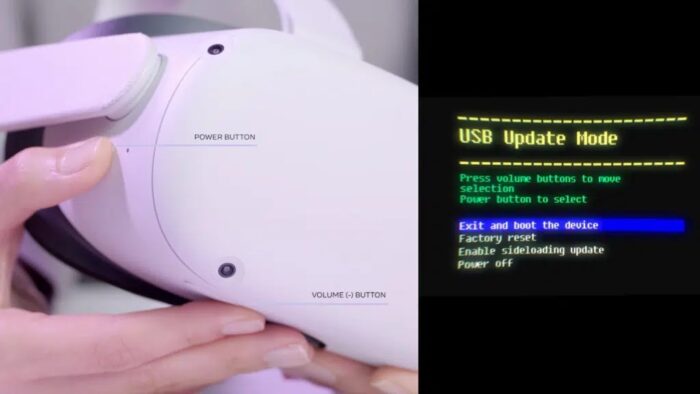
You have just initiated the Meta Quest 2 factory reset procedure. Your device has now been erased of all onboard data and/or reset to factory default settings.
Factory Reset Using Phone
You’ve the option to factory reset your Meta Quest 2 via the mobile app on the phone. While we’re looking at resetting the headset without a mobile phone, we should also discover how to factory reset Meta Quest 2 with a phone. This is a relatively simple procedure. Here’s how to go about it.
- First and foremost, we must launch the Meta Quest mobile app on your phone.
- Second, choose Menu by touching the menu button in the lower right corner.
- Third, go to Devices and choose your Meta Quest 2.
- Scroll down to Headset Settings and look for Advanced Settings.
- Finally, hit Factory Reset and, by clicking Reset, begin the factory reset procedure for your Meta Quest 2.
You have just initiated the Meta Quest 2 factory reset procedure. Your device has now been erased of all onboard data and/or reset to factory default settings.
The Bottom Line:
The Meta Quest 2 is a remarkable device, and although it is a near-perfect device of the future, it may still operate into issues that require you to reset your headset to factory default settings. In this article, we’ll teach you how to accomplish it with and without the mobile app. Did you find our article to be useful? While your Meta Quest 2 factory resets, let us know whether this article was helpful by leaving a comment below!
