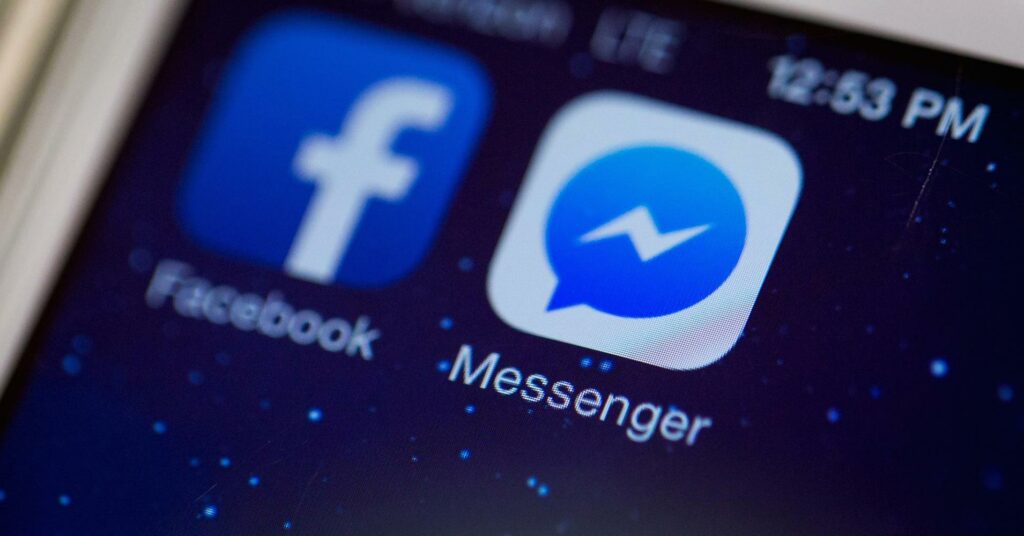Do you want to secure your private data safe on social media? Then you should sign out of Facebook Messenger and deactivate or delete it. But how does Facebook get information about its data? You may remember the Cambridge Analytica Scandal, which happened in 2016. Former US President Donald Trump hired this UK-based data firm to steal information from more than 50 million Facebook users and change the voting data during the election. Also, in 2018, it was found that Facebook was using its Onavo VPN app to track and collect information about its data. Through the massive data breach scandals, they are invading your privacy, acting unethically, breaking privacy rules, and mostly going after kids (ages 13-17). In the end, they went far away to get as much data as possible from its users.
So, most people are now leaving Facebook. But if you think that deactivating your Facebook account will also deactivate Messenger, you’re wrong. Facebook offers both, but they are different services. You might need to deactivate Messenger or delete it separately to protect your privacy. Remember, it’s only possible if you’ve already deactivated your Facebook account. Also, if you want to delete Messenger, you must get rid of your Facebook account. So, how do you deactivate Facebook Messenger? Here’s a quick way to do it.
Why Should I Delete Messenger?
All of your private information is stored in your Facebook Messenger. By installing the app, you permit it to access your contacts, microphones, and cameras. So, can only you use your Facebook Messenger? No, that’s not true. Also, it doesn’t do well on the “secure messaging apps list.” It can access what you do on your device and see what you do on the internet. It also doesn’t encrypt your private chats from start to finish. But if you still want to use Facebook or Messenger, disable your camera and microphone access.
How To Easily Deactivate Facebook Messenger?
A few steps are all it takes to deactivate Facebook Messenger. But, first, you must decide if you want to deactivate or delete your Facebook account.
How To Deactivate Facebook Messenger On iPhone Or iPad?
To deactivate Facebook Messenger on your iOS device, follow the steps below.
1 – On your device, open Messenger and log in.
2 – Click the picture of your profile in the upper left corner.
3 – Scroll down to open Account Settings.
4 – It will send you to a different page. Go to the info about you on Facebook.
5 – Now, click on Account ownership and control.
6 – Tap Deactivation and deletion.
7 – A new page will tell you first to delete or deactivate your Facebook account. Choose what you want. If you delete Facebook, only Messenger will be deleted for good. If not, tap Continue to deactivate your account.
8 – Enter your password to confirm.
9 – Select Submit.
But if you haven’t deleted your account completely, you can reactivate it back on. Use the same login id and password to get into Messenger the next time you want to use it.
How To Deactivate Facebook Messenger On Android?
The steps are a little different than on an iOS device.
1 – On your Android phone, open the Messenger chat.
2 – Tap your profile picture in the top left corner of Chats.
3 – Go to Legal & Policies.
4 – Click Deactivate Messenger.
5 – Type in your password.
6 – Click Submit.
Log in with the same username and password to reactivate. But remember that you have to deactivate Facebook first for it to work. But neither Mac nor PC can use the deactivation process. It can only be done with apps for phones. So, if you lose your phone or use a device other than a phone, try to contact Facebook support and ask them to deactivate your Messenger account. If you don’t want to do that, you can wait until Facebook updates its official documents about how to deactivate Facebook Messenger on any device.
How To Easily Delete Facebook Messenger Permanently?
As has already been said, you can’t delete Messenger without deleting your Facebook account. Also, deleting Facebook doesn’t delete Messenger automatically. You have to do those things on your own. Well, let’s know how to delete the Facebook account.
1 – Sign in to your Facebook account.
2 – Click the three vertical rows in the top right corner.
3 – Navigate to Settings & Privacy> Settings.
4 – Scroll down to Your Facebook Information and click on Account Ownership and Control.
5 – Choose Deactivation and Deletion.
6 – Click Continue to Account Deletion and then choose Delete Account.
7 – Give your reason and click the button to continue.
8 – Type in your password and click the Continue button.
You can delete Messenger by following the steps we’ve already discussed now that you’ve deleted Facebook. You will also delete all posts, photos, videos, and other social media data if you delete both. So, secure your online social life. But before deleting Facebook, you can download photos and posts to the device. If not, there is no way to get them back.
How To Turn Off Your Messenger Notification?
Well, don’t you want to deactivate/delete your Facebook Messenger? No problem. If Messenger notifications bother you, you can still turn them off and hide your activity status.
1 – Open the chat and click on your profile picture in the top left corner.
2 – Click on Active Status.
3 – Now, toggle the switch off if it’s on to show you inactive.
4 – Now go back.
5 – Click Notifications & Sounds.
6 – Lastly, Turn on Do Not Disturb. Thus, you won’t get any notification from Messenger. You can change its settings separately, like turning off the alert sound, the ringtone, the vibration, etc.
Wrapping Up:
It’s best to step off social media if you want to protect your privacy and hide people from watching you. Deleting Facebook and Messenger is the first step. But it seems impossible in the world we live in now. Even though Facebook won’t just let you go, after you delete your account, it could take up to 90 days for all your posts and pictures to go. Also, your pictures are still on your friend’s wall. Contact them and ask them to delete them to get rid of them. Messages you send to your friends also stay in their chat. So, be careful about what you share about yourself on social media.